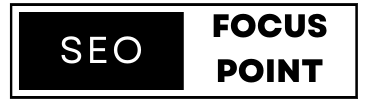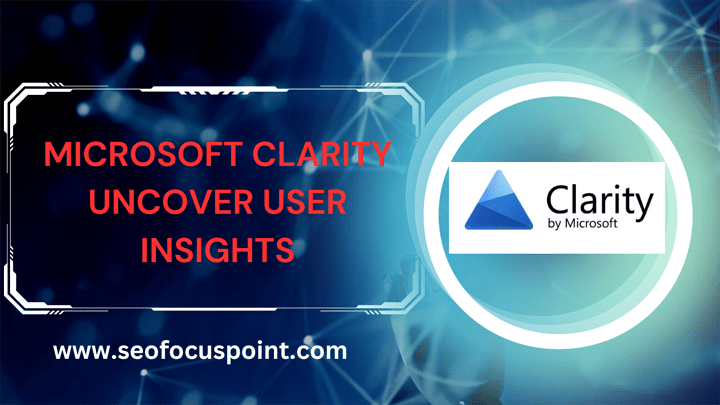Discover the power of Microsoft Clarity, an eye-catching web analytics tool that delivers valuable insights into user behavior and website performance. Optimize your website’s user experience with invaluable data for website owners and marketers. As an SEO professional or learner, you may hear about Microsoft Clarity. But Do you have sufficient knowledge about it? In this article, I will provide an in-depth review of Microsoft Clarity & why it is important in SEO practice. Let’s start our topics.
Table of Contents
What is Microsoft Clarity?
Microsoft Clarity is a powerful web analytics tool that provides website owners and marketers with invaluable insights into user behavior and website performance. Designed to enhance user experience and optimize digital strategies, Microsoft Clarity offers a comprehensive suite of features to gain deep visibility into how visitors interact with your website.
Importance of web analytics for website optimization
Web analytics plays a crucial role in optimizing websites for better performance and user experience. Here are key reasons why web analytics is important for website optimization:
- Data-Driven Decision Making: Web analytics provides valuable data for making informed decisions about content, design, and user experience improvements.
- Understanding User Behavior: Analyzing user interactions helps gain insights into how users navigate the website and identify engaging content.
- Identifying Pain Points: Web analytics helps pinpoint areas where users face difficulties, allowing targeted optimizations to enhance user experience.
- Tracking Conversion Rates: Measuring conversion rates helps optimize conversion funnels and identify areas for improvement.
- Performance Evaluation: Web analytics provides data on page load times, device usage, and traffic sources, aiding in performance optimization.
- SEO Optimization: Web analytics data guide keyword research, content optimization, and link-building efforts for better search engine visibility.
- A/B Testing and Optimization: Web analytics enables testing different variations of web pages to optimize conversions and user engagement.
- Continuous Improvement: Ongoing monitoring and analysis of data support iterative improvements for better website performance and user experience.
Web analytics plays a vital role in website optimization, allowing businesses to make data-driven decisions, understand user behavior, improve conversions, evaluate performance, optimize for SEO, conduct A/B testing, and strive for continuous improvement.
The Key Features of Microsoft Clarity
Microsoft Clarity is a free web analytics tool that provides insights into user behavior and website performance. Its key features include:
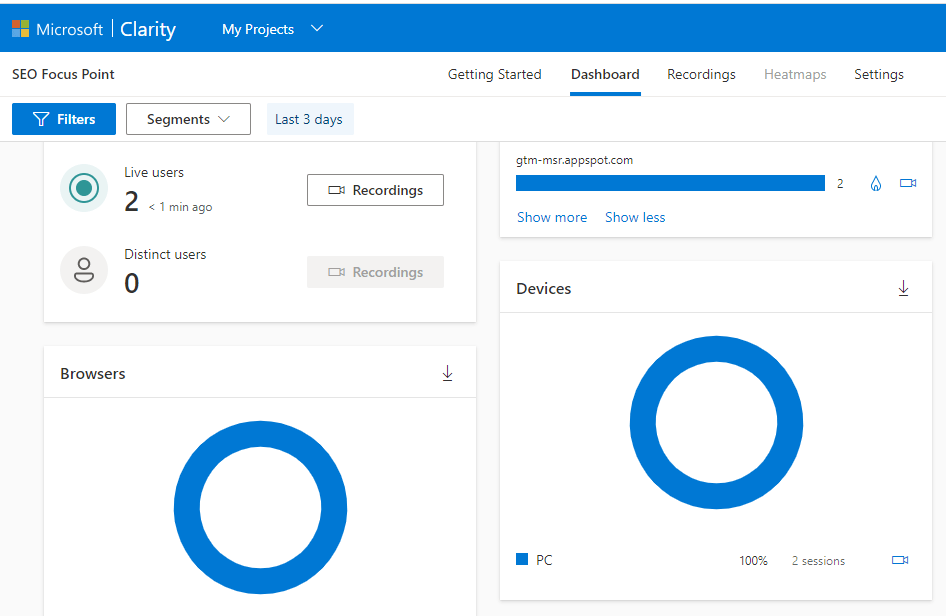
Session Recording
Session Recording is a key feature of Microsoft Clarity that allows you to record and replay user sessions on your website. It provides a visual representation of how users interact with your site, helping you understand their behavior, actions, and any issues they may encounter. Here’s how Session Recording works in Microsoft Clarity:
- Recording User Sessions: Clarity captures user sessions by recording the actions and interactions of visitors on your website. This includes mouse movements, clicks, scrolls, form inputs, and other on-screen activities.
- Replay and Playback: Once the sessions are recorded, you can replay them later to see exactly what users did on your website. Clarity provides a playback feature that allows you to watch the recorded sessions as if you are experiencing them in real time.
- Session Filtering: Clarity offers filtering options to narrow down the recorded sessions based on specific criteria. You can filter sessions by date, traffic source, device type, or any custom attributes you have set up.
- Session Insights: When replaying sessions, Clarity provides various insights and data points to help you understand user behavior. You can see where users clicked, how they navigated through your site, which elements attracted their attention, and how they interacted with forms or buttons.
- Issue Identification: Session Recording is valuable for identifying usability issues, user experience hurdles, or technical problems on your website. By observing user sessions, you can uncover areas where users struggle, encounter errors, or exhibit unexpected behavior.
- Behavioral Analysis: Session Recording enables you to analyze user behavior patterns at a granular level. You can gain insights into user preferences, common paths taken on your site, and areas of interest. This information can guide you in optimizing your website layout, content, and navigation.
- Privacy Considerations: While Session Recording provides valuable insights, it’s important to consider privacy concerns. Microsoft Clarity has privacy safeguards in place, automatically anonymizing sensitive user data and providing options to mask personally identifiable information. This helps ensure compliance with privacy regulations and protects user privacy.
By utilizing Session Recording in Microsoft Clarity, you can gain a deeper understanding of how users engage with your website, identify areas for improvement, and enhance the overall user experience.
Heatmaps
Heatmaps are a visual representation of aggregated user interaction data on a web page, and they are a valuable feature provided by Microsoft Clarity. Heatmaps help you understand how users engage with your website by highlighting areas of high and low activity. Here’s how heatmaps work in Microsoft Clarity:
- Click Heatmaps: Click Heatmaps to display areas of your web page where users click the most. The heat is represented by color gradients, with red or orange indicating the highest click density and blue or green indicating lower activity. Click heatmaps can show you which elements, such as navigation menus, buttons, or images, attract the most attention and receive the highest interaction rates.
- Scroll Heatmaps: Scroll Heatmaps visualize how far users scroll down a web page before leaving or engaging with specific elements. They provide insights into the visibility and effectiveness of your content hierarchy. A gradient of colors shows the distribution of user attention, with hotspots indicating areas where users spend more time scrolling.
- Attention Heatmaps: Attention heatmaps combine click and scroll data to give you a comprehensive view of where users focus their attention on your web page. They reveal which sections or elements receive the most engagement, allowing you to optimize your content placement and design.
- Segmentation and Filtering: Clarity’s heatmaps can be segmented and filtered based on specific criteria. You can analyze heatmaps by traffic source, device type, user behavior, or any other attributes you have set up. This segmentation helps you understand the behavior of specific user segments and tailor your website accordingly.
- Historical Comparison: Clarity allows you to compare heatmaps across different time frames, enabling you to identify any changes in user behavior or the impact of design modifications on interaction patterns. This feature helps you track the effectiveness of your website optimizations and enhancements.
- Page-Level and Element-Level Insights: Heatmaps in Clarity provide both page-level and element-level insights. You can analyze heatmaps for individual pages to understand their performance and identify areas of improvement. Additionally, you can drill down to specific elements, such as buttons or images, to see their click or scroll data and assess their effectiveness.
By utilizing heatmaps in Microsoft Clarity, you can gain valuable insights into user behavior, identify areas of user interest, and make data-driven decisions to optimize your website’s design, layout, and content placement.
Click and Scroll Tracking
Click and scroll tracking is an important feature offered by Microsoft Clarity that allows you to monitor and analyze user interactions on your website. By tracking clicks and scrolls, you can gain insights into how users engage with your content, identify areas of interest or friction, and optimize the user experience. Here’s how to click and scroll tracking works in Microsoft Clarity:
- Click Tracking: Clarity tracks individual clicks made by users on your website. It captures data on where users click, such as buttons, links, menus, or any other interactive elements. This information helps you understand user behavior and preferences, identify popular or frequently clicked areas, and assess the effectiveness of your calls-to-action.
- Scroll Tracking: Clarity also tracks user scrolling behavior on your web pages. It records how far users scroll down a page and whether they reach specific sections or elements. Scroll tracking provides insights into how users consume your content, where they spend more time, and if there are any areas where users tend to lose interest or disengage.
- Interaction Analysis: By analyzing click and scroll data, you can gain a deeper understanding of how users navigate through your website. You can identify patterns, such as common paths users take or elements they interact with the most. This analysis helps you optimize your website’s layout, navigation, and content placement to enhance user engagement.
- Element-Level Tracking: Clarity allows you to track interactions at the element level. You can focus on specific elements, such as buttons, forms, or images, and monitor how users interact with them. This level of tracking helps you assess the effectiveness of individual elements and make data-driven decisions for design and optimization.
- Link Attribution: Click tracking in Clarity includes link attribution, which means you can see the source of traffic that led users to click on a particular link. This information helps you understand the effectiveness of different marketing channels, campaigns, or referral sources in driving user engagement and conversions.
- Event Tracking: Clarity enables you to set up custom events and track user interactions beyond clicks and scrolls. You can define specific actions or events, such as form submissions, video plays, or interactions with specific elements, and track their occurrence. Event tracking provides deeper insights into user behavior and helps measure the success of key actions on your website.
By leveraging click and scroll tracking in Microsoft Clarity, you can gain valuable insights into user behavior, optimize user experience, and make informed decisions to enhance your website’s performance.
With Clarity, you can track individual clicks and scroll behavior of your website visitors. It helps you understand how users interact with different elements on your web pages, such as buttons, links, and forms.
Analytics Dashboard
The analytics dashboard is a central component of Microsoft Clarity that provides a comprehensive overview of key metrics and data related to your website’s performance and user behavior. It presents this information in a user-friendly and visually appealing format, allowing you to monitor and analyze crucial insights. Here’s what you can expect from the analytics dashboard in Microsoft Clarity:
- Key Metrics: The dashboard displays important metrics that give you a snapshot of your website’s performance. These metrics may include total sessions, unique users, average session duration, bounce rate, conversion rate, and more. They help you gauge the overall engagement and effectiveness of your website.
- Traffic Sources: The dashboard provides insights into the sources of traffic to your website. You can see the distribution of traffic from various channels, such as organic search, direct visits, social media, referrals, and paid campaigns. This information helps you assess the effectiveness of different marketing initiatives and make data-driven decisions regarding your traffic acquisition strategies.
- User Behavior: The dashboard highlights user behavior metrics that shed light on how visitors interact with your website. This may include metrics like average pageviews per session, average time on page, scroll depth, and click-through rates. Understanding user behavior patterns helps you identify areas of interest, measure content engagement, and optimize your website’s layout and navigation.
- Conversion Tracking: Microsoft Clarity’s dashboard may include conversion tracking capabilities, allowing you to monitor and analyze specific goals or actions on your website. You can set up and track conversions, such as form submissions, purchases, or other desired user actions. The dashboard provides insights into conversion rates, funnel visualization, and the effectiveness of your conversion optimization efforts.
- Real-Time Data: The analytics dashboard in Clarity may offer real-time data updates, enabling you to monitor website activity as it happens. This is particularly useful for tracking campaigns, events, or other time-sensitive initiatives.
- Customization and Reporting: Clarity’s dashboard often allows for customization and the creation of reports tailored to your specific needs. You can choose the metrics and dimensions you want to focus on, apply filters, and generate reports that provide deeper insights into specific aspects of your website’s performance.
- Data Visualization: The dashboard leverages visual representations, such as charts, graphs, and tables, to present data in a visually appealing and easily understandable manner. This makes it easier to identify trends, patterns, and anomalies, facilitating data-driven decision-making.
The analytics dashboard in Microsoft Clarity serves as a central hub for monitoring and analyzing key metrics and data related to your website’s performance. It helps you gain insights into user behavior, traffic sources, conversions, and other important aspects, empowering you to optimize your website and improve the overall user experience.
Performance Metrics
Microsoft Clarity includes performance metrics that allow you to assess and optimize your website’s loading speed and overall performance. These metrics provide valuable insights into how your website performs for users and help you identify areas for improvement. Here are some of the performance metrics available in Microsoft Clarity:
- Page Load Time: This metric measures the time it takes for a web page to fully load in a user’s browser. It includes the time required to fetch all the page resources, such as HTML, CSS, JavaScript, images, and other assets. Page load time is a critical metric as it directly impacts user experience and can influence user engagement and conversion rates. Microsoft says:“Visitors to your site won’t experience any difference in site speed or performance. The Clarity JavaScript is asynchronous so it does not slow down the page load time.”
- First Contentful Paint (FCP): FCP measures the time it takes for the first element of a web page to be rendered on the screen. It indicates when users start seeing visual content on your page, even if it’s not fully loaded. FCP is an important metric for understanding the perceived performance and the initial impression of your website.
- Largest Contentful Paint (LCP): LCP measures the time it takes for the largest element on a web page to become visible to users. It typically refers to images, videos, or large blocks of text. LCP is a crucial metric as it reflects how quickly users can access and interact with the main content of your page.
- Cumulative Layout Shift (CLS): CLS measures the visual stability of a web page during its loading phase. It quantifies how much the layout of the page shifts or moves unexpectedly as resources load. A high CLS can be disruptive to users, causing them to click on unintended elements or lose their place on the page. Optimizing for a low CLS helps provide a smooth and stable user experience.
- Time to First Byte (TTFB): TTFB measures the time it takes for a user’s browser to receive the first byte of the response from the server after making a request. It reflects the server’s initial response time and can be influenced by factors such as server processing, network latency, and caching. A fast TTFB contributes to a quicker overall page load experience.
- Error Tracking: Clarity’s performance metrics may also include error tracking, which helps identify and analyze errors encountered by users while accessing your website. It provides insights into the types of errors, their frequency, and the affected pages. Error tracking assists in resolving issues that may impact the user experience or hinder conversions.
By leveraging these performance metrics in Microsoft Clarity, you can monitor and optimize your website’s loading speed, visual stability, and overall performance. These insights enable you to make informed decisions to enhance user experience, increase engagement, and ensure your website is running optimally.
Filtering and Segmentation
Microsoft Clarity provides filtering and segmentation capabilities that allow you to analyze user data based on specific criteria. This feature helps you gain deeper insights into different user segments and understand how they interact with your website. Here’s how filtering and segmentation work in Microsoft Clarity:
- Traffic Source Filtering: You can filter user data based on the source of traffic. This allows you to analyze how users from different channels, such as organic search, social media, paid advertising, or referrals, behave on your website. It helps you assess the effectiveness of various marketing efforts and optimize your strategies accordingly.
- Device Type Filtering: Clarity allows you to filter user data based on the device type used to access your website. You can analyze user behavior on desktop computers, smartphones, tablets, or other specific devices. This filtering helps you understand how users interact with your site on different devices and optimize your website’s responsiveness and user experience accordingly.
- User Interaction Filtering: Clarity enables you to filter user data based on specific interactions they perform on your website. For example, you can filter users who completed a specific action, such as form submissions or purchases. This filtering helps you analyze user behavior in relation to key actions and measure the effectiveness of your conversion funnels.
- Custom Attribute Filtering: You can define custom attributes in Clarity and use them for filtering and segmentation. These attributes can be based on user demographics, behavior, or any other relevant factors. For example, you can segment users based on their geographic location, membership status, or user roles. Custom attribute filtering allows you to analyze specific user segments and tailor your website experience accordingly.
- Session Duration Filtering: Clarity allows you to filter user sessions based on their duration. You can analyze sessions of different lengths, such as short sessions (e.g., less than 30 seconds) or long sessions (e.g., more than 5 minutes). This filtering helps you understand user engagement levels and identify areas where users may be dropping off quickly or spending significant time.
- Combined Filtering: Clarity enables you to combine multiple filters to create more granular segments. For example, you can filter users who accessed your website through a specific traffic source and used a particular device type. This combined filtering allows you to gain insights into specific user segments with unique characteristics.
By leveraging filtering and segmentation in Microsoft Clarity, you can analyze user data from different angles, gain insights into specific user segments, and make data-driven decisions to optimize your website’s design, content, and user experience.
Insights and Reports
Microsoft Clarity provides insights and reporting features that help you understand user behavior, identify trends, and make data-driven decisions to optimize your website. Here’s an overview of the insights and reports available in Microsoft Clarity:
- User Behavior Insights: Clarity offers insights into user behavior on your website. You can analyze metrics such as page views, unique users, session duration, bounce rate, and more. These insights help you understand how users interact with your site, which pages are most popular, and how engagement varies across different user segments.
- Heatmap Insights: Clarity’s heatmap feature provides visual representations of user interaction patterns, such as click heatmaps, scroll heatmaps, and attention heatmaps. These insights help you identify areas of high and low user engagement, understand which elements attract the most attention, and optimize your website’s design and content placement.
- Conversion Insights: Clarity allows you to set up and track conversions, such as form submissions, purchases, or other desired user actions. Conversion insights provide data on conversion rates, funnel visualization, and the effectiveness of your conversion optimization efforts. You can analyze the conversion journey and identify areas for improvement.
- Session Recording Insights: Session recording in Clarity allows you to replay user sessions and gain valuable insights into user behavior, navigation patterns, and areas of interest. By watching recorded sessions, you can identify usability issues, uncover user struggles, and make informed decisions to enhance the user experience.
- Performance Insights: Clarity provides performance metrics, such as page load time, first contentful paint, largest contentful paint, and cumulative layout shift. These insights help you assess your website’s loading speed and overall performance. You can identify areas for optimization, reduce page load times, and enhance the user experience.
- Custom Reports: Clarity allows you to create custom reports tailored to your specific needs. You can select the metrics, dimensions, and filters you want to focus on, and generate reports that provide in-depth insights into specific aspects of your website’s performance. Custom reports help you analyze data in a way that is most relevant to your business objectives.
- Real-Time Data: Clarity provides real-time data updates, allowing you to monitor website activity as it happens. This feature is particularly useful for tracking live campaigns, events, or other time-sensitive initiatives.
- Exporting and Sharing: Clarity allows you to export data and reports for further analysis or sharing with stakeholders. You can export data in various formats, such as CSV or Excel, and share reports to collaborate with team members or communicate key findings.
By utilizing the insights and reporting capabilities in Microsoft Clarity, you can gain a comprehensive understanding of user behavior, identify areas for optimization, and make data-driven decisions to enhance your website’s performance and user experience.
Clarity provides actionable insights and reports based on user behavior data. It helps you identify patterns, trends, and areas for improvement, enabling you to make data-driven decisions to enhance your website’s performance and user experience.
Privacy-Focused
Microsoft Clarity is designed with privacy in mind and includes several features that prioritize user privacy and data protection. Here’s how Microsoft Clarity ensures a privacy-focused approach:
- Anonymized Data: Microsoft Clarity anonymizes and aggregates user data to protect individual privacy. Personally identifiable information (PII) is not collected or stored. User IP addresses are truncated and processed to preserve user anonymity.
- Data Retention Controls: Clarity allows you to set your own data retention period. You can choose to retain user data for a specific duration, ensuring that data is not stored indefinitely and aligning with your privacy policies.
- Opt-Out Mechanism: Microsoft Clarity provides an opt-out mechanism that allows users to choose whether their website sessions are tracked. This gives users control over their privacy and the ability to opt out of data collection if they prefer.
- Sensitive Data Masking: Clarity automatically detects and masks input fields on web pages to prevent the collection of sensitive information like credit card numbers or passwords. This helps protect user data from being inadvertently recorded.
- GDPR Compliance: Microsoft Clarity aligns with the General Data Protection Regulation (GDPR), a comprehensive privacy regulation in the European Union. It provides tools and features that assist website owners in meeting their GDPR obligations, such as data retention controls and anonymization.
- Data Security: Microsoft follows robust security practices to protect user data stored within Clarity. Data is encrypted both in transit and at rest, and access controls are implemented to ensure only authorized personnel have access to the data.
- Transparency and Trust: Microsoft is committed to being transparent about data collection and usage practices. They provide clear documentation and privacy statements that outline how data is handled within Clarity. Additionally, Microsoft has a strong track record of respecting user privacy across its suite of products and services.
It’s important to note that while Microsoft Clarity takes privacy-focused measures, website owners should also ensure they comply with applicable privacy regulations and obtain user consent where required.
By prioritizing user privacy and implementing privacy-focused features, Microsoft Clarity aims to provide website owners with valuable insights while maintaining a strong commitment to user data protection and privacy.
Integration with Microsoft Services
Microsoft Clarity can be integrated with other Microsoft services and platforms to enhance your website analytics and leverage additional functionalities. Here are some examples of how Microsoft Clarity can integrate with Microsoft services:
- Azure: Microsoft Clarity can be integrated with Microsoft Azure, a cloud computing platform. By leveraging Azure services, you can store and analyze Clarity data within Azure, enabling scalability, data processing, and advanced analytics capabilities.
- Power BI: Microsoft Clarity integrates with Power BI, a business intelligence and data visualization tool. You can connect Clarity data to Power BI and create interactive dashboards and reports that combine Clarity insights with data from other sources. This integration helps you gain a comprehensive view of your website’s performance and user behavior.
- Microsoft Advertising: If you are running advertising campaigns through Microsoft Advertising (formerly Bing Ads), you can integrate Clarity with your Microsoft Advertising account. This integration allows you to track and analyze user behavior specifically from Microsoft Advertising campaigns, helping you assess campaign effectiveness and optimize conversions.
- Microsoft Teams: Microsoft Clarity offers integration with Microsoft Teams, a collaboration platform. You can set up notifications in Clarity to receive alerts and updates about significant website events or changes directly in your Microsoft Teams workspace. This integration helps you stay informed about important website activities in real time.
- Microsoft Excel: Microsoft Clarity provides options to export data to Microsoft Excel. You can export Clarity data as CSV or Excel files, which can be opened and analyzed using Microsoft Excel. This integration allows you to perform custom data analysis, build custom reports, or combine Clarity data with other data sources within Excel.
These are just a few examples of how Microsoft Clarity can integrate with Microsoft services. As part of the Microsoft ecosystem, Clarity is designed to work seamlessly with other Microsoft tools and platforms, providing you with a cohesive analytics and data management experience.
Differences between Microsoft Clarity and Google Analytics

Microsoft Clarity and Google Analytics are both powerful web analytics tools, but they have some key differences in terms of features, data collection, privacy, and integration options. Here are the main differences between Microsoft Clarity and Google Analytics:
| Features | Microsoft Clarity | Google Analytics |
|---|---|---|
| Data Collection Method | JavaScript tracking code | JavaScript tracking code |
| User Privacy | Emphasizes privacy | Privacy controls available |
| Heatmap Analysis | Available | Third-party integration needed |
| Session Recording | Available | Third-party integration needed |
| Integration with Other Services | Azure, Power BI, Microsoft Advertising, Microsoft Teams | Google Ads, Google Tag Manager, Google Optimize, Google Data Studio |
| Customization and Reporting | Customization options are available, but less extensive than Google Analytics | Extensive customization options and advanced features |
| Availability and Pricing | Free | Free (Standard), Paid (Google Analytics 360) |
It’s important to note that the table provides a general overview of the differences between the two tools, and there may be additional nuances and features specific to each platform. It’s recommended to evaluate your specific requirements and explore the documentation and resources provided by Microsoft Clarity and Google Analytics to make an informed.
Limitations of Microsoft Clarity
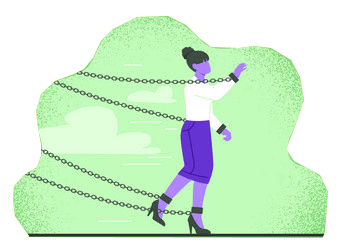
- Limited Data Retention: By default, Clarity retains user data for 30 days, which may not be sufficient for long-term analysis or historical comparisons. While you can extend the data retention period, longer retention may impact storage costs and require additional configuration.
- Sampling: When analyzing large datasets or high-traffic websites, Microsoft Clarity may use sampling to provide aggregated insights. This means that data may be extrapolated from a subset of the total dataset, potentially leading to less granular or representative insights for certain metrics.
- Limited Third-Party Integrations: While Clarity integrates well with Microsoft services, it may have limited native integrations with third-party tools or platforms. Integrations with non-Microsoft services may require additional customization or third-party solutions.
- Less Customization Options: Compared to other web analytics tools, Clarity offers fewer customization options for creating custom dimensions, metrics, and complex reports. While it provides basic customization capabilities, advanced users may find limitations in creating highly specific or intricate tracking configurations.
- Lack of Real-Time Reporting: Clarity’s reporting is not in real-time, and there may be a delay in data processing and availability of insights. This means that you may not have immediate access to the latest data or real-time user behavior information.
- No Mobile App Analytics: Clarity focuses primarily on web analytics and lacks specific features for mobile app tracking and analysis. If you require comprehensive analytics for mobile apps, you may need to consider other tools or platforms.
- Limited E-commerce Tracking: Clarity provides basic e-commerce tracking capabilities, such as tracking pageviews and conversions. However, it may not offer advanced e-commerce features like product-level tracking, revenue attribution, or cart abandonment analysis.
- Platform Compatibility: While Clarity works well with most websites, there may be compatibility issues with certain website platforms or configurations. Users may need to ensure that their website setup is compatible with Clarity’s tracking code and features.
It’s important to assess these limitations in the context of your specific analytics requirements and consider how they align with your business objectives. Despite these limitations, Microsoft Clarity can still provide valuable insights and help optimize your website’s user experience.
Conclusion
From this article, you may be clear about the powerful analytics tool Microsoft Clarity, developed by Microsoft. we learned what Microsoft Clarity actually is & its key features. Also, we have learned the Differences between Microsoft Clarity & Google Analytics. Some Limitations are also discussed in this article.
However, If you have any questions about the topics, feel free to ask in the comment section below. We recommend you to subscribe our newsletter to get premium & updated SEO Tips & Tricks.