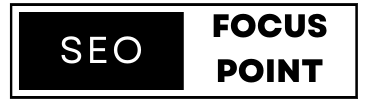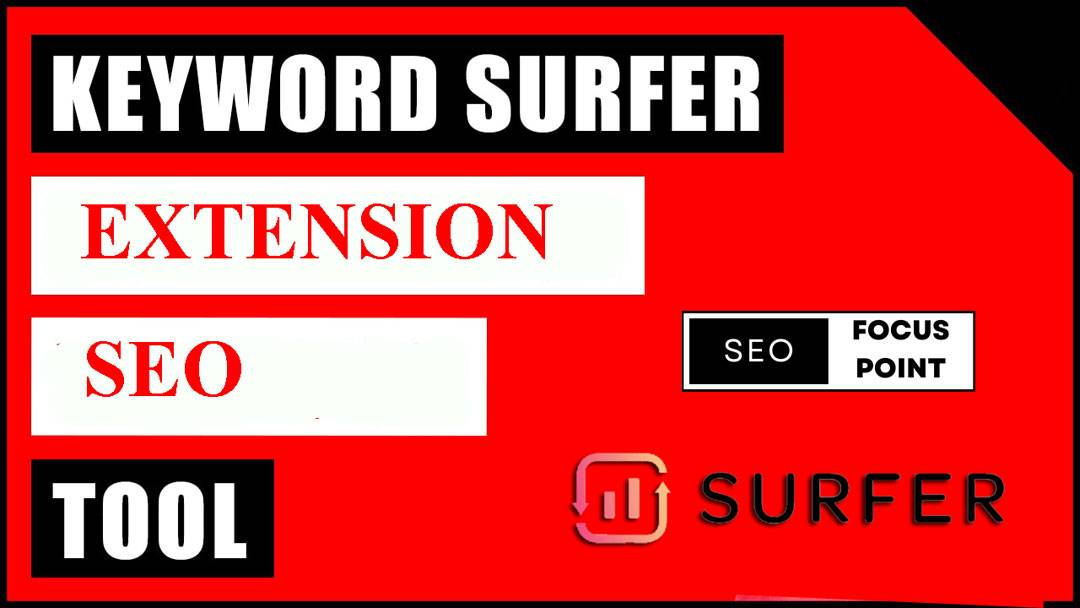Discover high-volume keywords, optimize your content, and skyrocket your search engine rankings with the powerful Keyword Surfer Extension. Take your SEO strategy to new heights and unlock the potential of organic traffic. Learn how this game-changing tool can supercharge your SEO efforts today!
Table of Contents
What is Keyword Surfer Extension?
The Keyword Surfer Extension is a cutting-edge SEO tool designed to revolutionize keyword research and content optimization. This browser extension seamlessly integrates with popular search engines, providing users with invaluable data and insights right on the search results page.
With the Keyword Surfer Extension, you can uncover essential metrics such as search volume, keyword suggestions, and the number of backlinks for any given keyword. This empowers you to identify high-demand keywords and uncover hidden opportunities to enhance your content strategy.
Features of Keyword Surfer Extension
The Keyword Surfer Extension offers a range of powerful features to aid in keyword research and content optimization. Here are some key features of the Keyword Surfer Extension:
Real-time Search Volume: The extension displays estimated search volumes directly on the search engine results page, giving you immediate insights into the popularity and demand for specific keywords.

Keyword Suggestions: Alongside search volume, the extension provides related keyword suggestions, allowing you to explore additional keyword opportunities and expand your content’s relevancy.
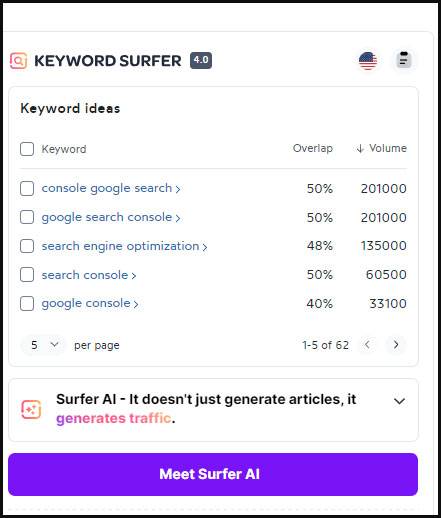
Backlink Data: The extension offers insights into the number of backlinks for top-ranking pages, giving you an indication of the competition and authority in the search results.
On-page SEO Analysis: The extension evaluates on-page factors such as word count and keyword density, providing recommendations to optimize your content for better search engine rankings.
Competitor Analysis: You can gain valuable competitive intelligence by analyzing the on-page SEO factors of top-ranking pages, helping you understand what is working well for your competitors.
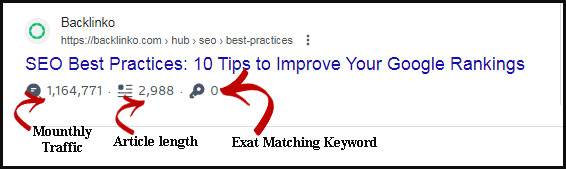
Localized Search Data: The extension allows you to view search volume and keyword suggestions specific to different locations, helping you tailor your content for local SEO.
Seamless Integration: The extension seamlessly integrates with popular search engines, such as Google, providing a convenient and efficient workflow for keyword research without leaving the search results page.
User-Friendly Interface: The extension offers a user-friendly interface with intuitive features, making it easy to navigate and access the desired SEO data.
By utilizing these features, the Keyword Surfer Extension equips you with the necessary tools to conduct comprehensive keyword research, optimize your content, and gain a competitive edge in search engine rankings.
Is keyword Surfer extension free?
How do I use the Surfer extension?
To use the Surfer Extension, follow these steps:
- Install the Extension: Visit the Chrome Web Store and search for “Surfer SEO Extension.” Click on the “Add to Chrome” button to install the extension.
- Enable the Extension: Once installed, the Surfer Extension icon should appear in your Chrome browser’s toolbar. Click on it to enable the extension.
- Perform a Search: Go to your preferred search engine, such as Google. Enter a keyword or search query related to your topic of interest.
- Access Insights: After performing the search, the Surfer Extension will display additional information directly on the search results page. This may include search volume, related keyword suggestions, on-page SEO data, and more.
- Explore Keyword Suggestions: Look for the “Related Searches” section within the Surfer Extension to find keyword suggestions. These can help you discover additional relevant keywords to target in your content.
- Analyze On-Page SEO: The Surfer Extension may provide insights into on-page SEO factors for top-ranking pages. This can include recommendations for word count, keyword usage, and other optimization suggestions.
- Utilize Backlink Data: The extension may also provide information on the number of backlinks for top-ranking pages. This can give you an idea of the link authority and competition within the search results.
- Fine-tune Your Content: Utilize the data and insights provided by the Surfer Extension to optimize your content. Adjust your keyword usage, improve your on-page SEO, and enhance your chances of ranking higher in search results.
By using the Surfer Extension, you can gain valuable SEO insights directly within your browser, allowing you to make informed decisions and optimize your content for better search engine visibility.
How to Install and Set Up the Keyword Surfer Extension
Installing and setting up the Keyword Surfer Extension is a straightforward process. Here’s a step-by-step guide:
- Open the Chrome Web Store: Launch your Google Chrome browser and navigate to the Chrome Web Store.
- Search for the Extension: In the search bar of the Chrome Web Store, type “Keyword Surfer Extension” and hit Enter.
- Find the Extension: Look for the Keyword Surfer Extension among the search results. It should have the official Surfer SEO logo.
- Add the Extension: Click on the extension listing to open its details page. Then, click on the “Add to Chrome” button.
- Confirm the Installation: A pop-up window will appear, asking for confirmation to add the extension. Click “Add extension” to proceed.
- Enable the Extension: After installation, the Keyword Surfer Extension icon will appear in your Chrome browser’s toolbar.
- Set up the Extension: Click on the extension icon to open the extension’s interface.
- Grant Necessary Permissions: The extension may ask for permission to access certain data. Follow the on-screen prompts and grant the necessary permissions for the extension to function properly.
- Verify the Installation: Once the extension is installed and enabled, you should see the Keyword Surfer logo on the search engine results page when you perform a search.
- Start Using the Extension: With the extension installed and set up, you can now start utilizing its features, such as viewing search volumes, exploring keyword suggestions, and analyzing on-page SEO data directly from the search results page.
Congratulations! You have successfully installed and set up the Keyword Surfer Extension. Now you can leverage its powerful features to enhance your keyword research and content optimization efforts.
Using the Keyword Surfer Extension for Keyword Research
Using the Keyword Surfer Extension for keyword research is a powerful way to uncover valuable insights and identify relevant keywords for your content. Here’s a step-by-step guide on how to leverage the extension for effective keyword research:
Enable the Extension
Ensure that the Keyword Surfer Extension is enabled in your browser. You should see the extension icon in your browser’s toolbar.
To enable the Keyword Surfer Extension in your Chrome browser, please follow these steps:
- Open Google Chrome: Launch the Google Chrome browser on your computer.
- Access Extensions: Click on the three-dot menu icon located at the top-right corner of the browser window. From the drop-down menu, hover over “More tools” and select “Extensions.”
- Find the Keyword Surfer Extension: In the Extensions tab, you will see a list of all the installed extensions on your browser. Look for the “Keyword Surfer” extension in the list.
- Enable the Extension: If the extension is currently disabled, you will see a toggle switch next to it. Click on the toggle switch to enable the extension. The switch should turn blue, indicating that the extension is now enabled.
- Confirm the Enablement: Once enabled, the Keyword Surfer Extension will be active and ready to use in your Chrome browser.
Please note that if you haven’t installed the Keyword Surfer Extension yet, you will need to install it from the Chrome Web Store before you can enable it. Simply follow the installation steps provided earlier in this conversation.
Once the extension is enabled, you can start utilizing its features for keyword research, content optimization, and other SEO-related tasks.
Perform a Search
Go to your preferred search engine (typically Google) and enter a keyword or topic related to your content.
To perform a search using the Keyword Surfer Extension, follow these steps:
- Open your Google Chrome browser.
- Ensure that the Keyword Surfer Extension is installed and enabled. You should see its icon in the browser’s toolbar.
- Click on the search bar or open a new tab to access the search engine.
- Enter the keyword or topic you want to research into the search bar. For example, “best SEO practices” or “digital marketing tips.“
- Press Enter or click on the search button to initiate the search.
- The search results page will display the regular search results along with additional information provided by the Keyword Surfer Extension.
- Look for the data provided by the extension, such as search volume and related keywords, which may be displayed alongside the search results.
- Analyze the search volume to understand the popularity and demand for the keyword. Higher search volumes generally indicate more people searching for that term.
- Explore the related keywords suggested by the extension. These can provide additional ideas and variations to consider for your content.
- Repeat the process for different keywords or topics to gather more insights and expand your keyword research.
By performing searches with the Keyword Surfer Extension enabled, you can access valuable data and gain a better understanding of keyword metrics and related keywords directly within the search results page. This allows you to make informed decisions about keyword targeting and content optimization.
View Search Volume
The extension will display the estimated search volume directly on the search results page for the keyword you entered. This gives you an idea of how popular or in-demand the keyword is.
Explore Related Keywords
Look for the “Related Searches” section within the Keyword Surfer Extension. It provides a list of related keyword suggestions based on the keyword you searched for. These suggestions can help you discover additional relevant keywords to target in your content.
To explore related keywords using the Keyword Surfer Extension, follow these steps:
- Open your Google Chrome browser.
- Ensure that the Keyword Surfer Extension is installed and enabled. You should see its icon in the browser’s toolbar.
- Click on the search bar or open a new tab to access the search engine.
- Enter the main keyword or topic you want to research into the search bar.
- As you type the keyword, the search results page will start populating with suggestions and results.
- Scroll down the search results page until you find the section titled “Related Searches” within the Keyword Surfer Extension.
- In the “Related Searches” section, you will see a list of related keywords suggested by the extension. These keywords are closely related to your main keyword and can provide additional ideas and variations for your content.
- Review the list of related keywords and select the ones that are relevant to your content or align with your target audience’s search intent.
- Consider incorporating these related keywords into your content strategy to expand your keyword coverage and improve your chances of reaching a wider audience.
- Repeat the process for different keywords or topics to explore more related keyword suggestions and further refine your keyword research.
By exploring related keywords using the Keyword Surfer Extension, you can uncover additional keyword opportunities and ensure that your content covers a broader range of relevant search queries. This can enhance your content’s visibility, attract more organic traffic, and improve your overall SEO performance.
Analyze Competition
The extension may also show the number of backlinks for the top-ranking pages. This information can help you assess the competition and authority in the search results. Consider the backlink data as a factor in evaluating the competitiveness of a keyword.
To analyze competition using the Keyword Surfer Extension, follow these steps:
- Open your Google Chrome browser.
- Ensure that the Keyword Surfer Extension is installed and enabled. You should see its icon in the browser’s toolbar.
- Click on the search bar or open a new tab to access the search engine.
- Enter the keyword or topic you want to research into the search bar.
- As you type the keyword, the search results page will start populating with suggestions and results.
- Look at the search results provided by the search engine. The Keyword Surfer Extension may display information on the number of backlinks for the top-ranking pages.
- Pay attention to the backlink data displayed by the extension. It can give you an indication of the competition and authority of the websites ranking for the keyword.
- Higher numbers of backlinks generally indicate stronger competition, as more websites are actively linking to those pages.
- Consider the backlink data as one of the factors to evaluate the competitiveness of a keyword. However, remember that competition is multifaceted, and other factors, such as content quality and relevance, also play a significant role.
- Use the competition analysis provided by the Keyword Surfer Extension to make informed decisions about your keyword targeting and content optimization strategy.
Remember, while analyzing competition is important, it’s equally essential to focus on creating high-quality, relevant content that offers unique value to your target audience. By combining a thorough competition analysis with compelling content, you can improve your chances of ranking well in search results and driving organic traffic to your website.
Refine Your Keyword Strategy
Based on the search volume, related keyword suggestions, and competition analysis, choose the keywords that align best with your content goals. Aim for a mix of keywords with varying search volumes and competition levels to optimize your content for a balance of relevance and reach.
To refine your keyword strategy using the insights from the Keyword Surfer Extension, follow these steps:
- Analyze Search Volume: Review the search volume data provided by the extension for your target keywords. Focus on keywords with higher search volumes as they indicate higher demand and potential traffic. Prioritize these keywords in your content strategy.
- Evaluate Competition: Consider the competition analysis provided by the extension, such as the number of backlinks for top-ranking pages. Balance your keyword selection by targeting keywords with a mix of competition levels. Choose some low-competition keywords to achieve quicker rankings and high-competition keywords to target long-term goals.
- Explore Related Keywords: Utilize the related keyword suggestions from the extension to expand your keyword strategy. Look for relevant keywords with good search volumes and lower competition. Incorporating these related keywords in your content can help you cover a broader range of search queries.
- Refine Keyword Variations: Look for keyword variations and long-tail keywords within the related keyword suggestions. Long-tail keywords often have less competition and can be more specific to user intent. Incorporate these variations into your content to attract more targeted traffic and improve relevance.
- Consider User Intent: Evaluate the user intent behind your target keywords. Ensure that your content aligns with the searcher’s intent, whether it’s informational, transactional, or navigational. Craft your content to provide the information or solution that users are seeking when they search for those keywords.
- Monitor Performance: Regularly monitor the performance of your targeted keywords using tools like Google Analytics or other SEO analytics platforms. Analyze the organic traffic, rankings, and engagement metrics associated with your keywords. This data will help you identify which keywords are driving the most value and may require further optimization or adjustments.
- Adapt and Optimize: Based on the performance data, adapt and optimize your keyword strategy accordingly. Identify keywords that are performing well and capitalize on them. For underperforming keywords, consider making content adjustments, improving on-page optimization, or exploring alternative keyword variations.
- Stay Updated: Keep up with industry trends, changes in user behavior, and search engine algorithm updates. Regularly revisit your keyword strategy to ensure it aligns with the evolving search landscape and user preferences.
By continuously refining your keyword strategy based on the insights provided by the Keyword Surfer Extension and other SEO tools, you can optimize your content for better visibility, relevancy, and organic traffic. Regular monitoring and adjustments will help you stay competitive and maximize the effectiveness of your keyword-targeting efforts.
Repeat the Process
Conduct keyword research for other relevant topics or variations of keywords related to your content. Continuously explore different keywords using the Keyword Surfer Extension to uncover new opportunities and refine your keyword strategy.
Remember, keyword research is an iterative process, and it’s essential to evaluate and update your keyword strategy periodically based on the evolving search landscape and your content goals. The Keyword Surfer Extension can serve as a valuable tool to guide your keyword research and optimize your content for better visibility and organic traffic.
We recommend you Subscribe to our Newsletter to get our latest update.